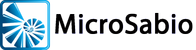In mid-March 2017, A-Shell version 6.4 was finalized and released; work on A-Shell 6.5 began immediately. The first 6.5 release was posted in May 2017.
In keeping with MicroSabio’s version-naming convention, 6.5—being an odd number—is a “development” release. This means that it is under active development, and changes frequently. It also means that this version of A-Shell has not been tested as long and as thoroughly as the “stable” release of A-Shell—currently 6.4.
Recommendations and Comments
- MicroSabio recommends that A-Shell sites valuing stability and consistency download and run the “stable” version of A-Shell, 6.4—i.e., not 6.5. See the A-Shell 6.4 page for files and comments.
- Users and developers who wish to be on the cutting edge of A-Shell developments, and to have access to all the latest features and improvements, should download and install version 6.5.
- New users and developers of A-Shell should likewise use the latest (development) version, 6.5. Since you have no need for A-Shell to be exactly like it was six months or two years ago, you might as well be using the latest and greatest version available.
- Note that at some point in the future, A-Shell 6.5 will be (a) renamed to A-Shell 6.6, and (b) declared the “stable” version.
Updating A-
As existing users of A-Shell or ATE are hopefully aware, A-Shell and ATE have a Check for Updates option on the Help menu. However, this type of update will not work when (a) crossing a major version boundary such as from 6.4 to 6.5, and (b) moving from a stable release to a development release. There is therefore no automatic way to update; you will need to follow the instructions below for New Installations.
New Installations of A-
- Determine whether you should use the standard version or the “C” version. Use the standard version if you’re not sure, and see the Special C Version page if you have questions.
- Download by clicking one of these: A-
Shell for Windows 6.5 – Standard Version or A- Shell 6.5 for Windows – C Version. - Run the installation program. Make your selections and options during the installation as you would with any Windows program.
- When the installation is complete, run A-
Shell itself. - Update to the very latest version by running “Check for Updates” from the “Help” menu. This guarantees that you have the latest published version of the software. It is important that you do not skip this step because the version you just downloaded may not be the most current one available.
New Installations of ATE
The ATE installation procedure is the same as that for A-Shell, except for the download. Click here to download ATE 6.5 and then follow the procedure above, starting with step 3.
Linux, AIX, UNIX, Other
The A-Shell installation procedures for Linux, AIX, UNIX and other platforms are not as automated as those for Windows. If you have any questions about what the files are, or which ones to use, or how to use them, or you don’t see the files you need, please contact MicroSabio. Otherwise, select one of the “bin-linux” folders from our A-Shell 6.5 distribution page and download (a) “install-notes-linux.txt” and (b) the appropriate file set. For additional information on the installation and set-up process, see the applicable topics in the A-Shell Reference (linked below).
Note the following special circumstances for AIX:
- A-Shell 6.2+ requires AIX version 5.3 or greater
- A-Shell/AIX does not support collections (ordmap, mlist) or secure sockets (TLS, SSL).
Documentation
These materials document A-Shell as of the current moment and version 6.5. Available documents are:
In general, A-Shell documentation is up-to-date as of the current moment and is not version-specific. See the Documentation page for a full listing of all available A-Shell docs.
Libraries
In addition to the core A-Shell software, A-Shell includes an assortment of examples (“EXLIB”), shared open-source programs (“SOSLIB”), and an editor (“APN”). These files are managed via a third-party tool and website called BitBucket, which you can see here.