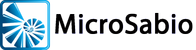The A-
For best viewing, use “full screen” or “slide show” modes. View all galleries here, or individual galleries below.
- Gallery #1: The developer here was looking for a way to introduce a few simple GUI capabilities into an existing, mature, text-
based application without any substantive changes to the existing code. The objective was not to achieve a “typical Windows look” but to introduce mouse and grid enhancements to GUI- enabled users without compromising the existing functionality for text- based users. The result has a hybrid look to it but is able to run on both A- Shell or AMOS, and with both Windows workstations and dumb terminals. All from a single set of source code and the same RUN files, with minimal use of “IF GUI THEN … ELSE …” clauses embedded in common display and input routines. - Gallery #2: As with Gallery #1, this is also a mature, originally text-
based app that has been incrementally upgraded to take advantage of GUI. There is some use of 1- to- 1 text- to- GUI substitutions, (e.g. function key label line converted to buttons, direct substitution of text labels and input fields with GUI equivalents). But there is also some use of pop- up dialogs, different fonts sizes, rich text, colors, and especially trees and grids. The result looks more like a “typical” Windows application, even though it is normally deployed on AIX and Linux servers with client workstations running the A- Shell terminal emulator.
- Gallery #3: Although this is also a case of an originally text-
based application converted to GUI, the developer took a slightly different approach from the previous two examples. Instead of converting individual components to GUI (text labels, input fields, etc.), he first developed a model dialog architecture, then from that created a series of parameterized reusable routines to systematically create dialogs with a clean, consistent, “classic Windows” design. As in most other applications, the grid/tree control is used extensively, for display, selection, and even data entry purposes. - Gallery #4: The developer here has completely redesigned existing apps, or built new ones from scratch, taking full advantage of GUI capabilities. Extensive use of grids, images, icons, dialogs, drop-
downs, buttons, and particularly colors. While being recognizable/familiar as Windows applications, the creative designs result in applications that are visually unique, completely out- distancing the age- old objection of users that the programs look too much like last- year’s fashion. - Gallery #5: This is the second GUI redesign of an application originally implemented in text. The first generation was heavily dialog based, very “typical Windows”. The redesigned interface is more browser-
like, with a mixture of persistent icon- based toolbars and tabbed panels providing intuitive navigation throughout the application without the clutter of many overlapping windows. - Gallery #6: These are screens from a large end-
user site with constant in- house development in progress. Given the data- driven nature of the application, it naturally relies heavily on XTREE, both for displaying data and for interacting with the user. Some of the screens were designed with the help of an in- house developed program generator.