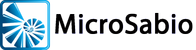In November 2023, A-Shell version 7.0 was finalized and released. This means that the development version 6.5 was renamed to 7.0, new development stopped, and no further changes (aside from bug fixes) were made to this version of A-Shell. 7.0 is now the stable and recommended version of A-Shell.
The 6.5 / 7.0 development cycle ran from May 2017 (version 6.5.1600) through November 2023 (version 7.0.1752).
See the Downloads page for information on older releases of A-Shell, and also for information on the most recent development version 7.1.
Recommendations and Comments
- MicroSabio recommends that all sites running A-Shell 6.0 or later update to version 7.0. There are no structural differences between 6.x and 7.0, and the update process should be smooth and painless.
- Sites running A-Shell 5.x or earlier should update to 7.0—but should have updated to 6.x some time ago. Contact MicroSabio if you have questions about updating.
- Support for older versions of A-Shell will continue to be available, but all A-Shell users are encouraged to update to 7.0.
- A-Shell 7.0 Release Notes (link below) contain both summary and detailed information about all changes and enhancements made during the 6.5 / 7.0 development cycle.
Updating A-
The process for updating is the same as for an original installation. When you run the installation program, A-Shell will detect your existing version of A-Shell and ask if you want to (a) repair/replace the existing version, or (b) create an entirely installation. “Repair/replace” is the normal and recommended option, but it’s fine if you want to create a new installation. In the case of ATE, your old version will be automatically updated. In all cases, none of your existing data or files will be copied over.
Check for Updates: After running the installation program and then running A-Shell/ATE itself, go to Help on the menu bar and select Check for Updates. If you are offered the option to update to a version more recent than the one you just installed, say yes. If you are not offered that option, then you can assume that your already-installed version of A-Shell is the latest available version of 7.0.
Downloading and Installing A-
- Determine whether you should use the standard version or the “C” version. Use the standard version if you’re not sure, and see the Special C Version page if you have questions.
- Download by clicking one of these: A-
Shell for Windows 7.0 – Standard Version or A- Shell 7.0 for Windows – C Version. - Run the installation program. Make your selections and options during the installation as you would with any Windows program.
- When the installation is complete, run A-
Shell or ATE itself. - Run the “Check for Updates” procedure described above. This guarantees that you have the latest published version of the software. It is important that you do not skip this step because the version you just downloaded may not be the most current one available.
ATE
The ATE installation procedure is the same as above, except for the download. Click here to download ATE 7.0 and then follow the steps above, including “Check for Updates.”
Linux
The A-Shell installation files and procedures for Linux are not as automated as those for Windows. If you have any questions about what the files are, or which ones to use, or how to use them, or you don’t see the files you need, please contact MicroSabio. Select one of the “bin-linux” folders from our 7.0 distribution page and download (a) “install-notes-linux.txt” and (b) the appropriate file set.
Documentation
Below are the two primary documentation resources for A-Shell. The A-Shell Reference linked below is a copy published in November 2023, at the end of the 6.5/7.0 development cycle. The release notes linked below, by contrast, have continued to be updated as minor changes are made to A-Shell 7.0.
Libraries
In addition to the core A-Shell software, A-Shell includes an assortment of examples (“EXLIB”), shared open-source programs (“SOSLIB”), and a program editor (“APN”). These files are managed via a third-party tool and website called BitBucket, which you can see here..