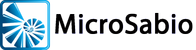“PDFX” is the name given to a PDF-generation process that has been built into A-Shell. In simplest terms, the process of generating and processing a PDF document works like this:
- Set up the PDFX environment, which consists of installing a (virtual) printer on a connected PC using a standard Windows installation program.
- A report is generated by your application program running under A-Shell. Any desired PDF control variables (“Save file as…”, “Email to….”, “Require password,” etc.), including none, are embedded into the report as GDI print directives. For example, the directive to set the document author to “Bob Jones” is //PDFX,DocInfo.Author,”Bob Jones.”
- The report is sent to a PC and “printed” to the PDFX driver.
- The PDFX driver interprets the embedded directives and produces, saves and post-processes (e.g., emails) the PDF document.
This process is platform-independent in that (a) the directives controlling the PDF process are generated within A-Shell, which may be running on any platform, and (b) the execution of those directives takes place on a PC workstation. How the report moves from its point of origin in A-Shell to the PC where it will be executed depends on the platform(s) involved; going from Linux or AIX to a PC is different than going from PC to PC, or from a PC to itself. But the basic steps and the results were designed and have been proven to be platform-independent to the greatest extent possible.
PDFX is the built on top of a third-party software product called “PDF-XChange” which MicroSabio has licensed and adapted for use with A-Shell. It was initially integrated into A-Shell in build 960 of July 2006, using the PDF-XChange 3.0 printer driver. Support for the PDF-XChange Printer 2012 (aka Version 5) driver was added in A-Shell build 6.1.1407 in April 2015.
For more information and a complete list of available control commands, see “PDFX” on the documentation page.
Important Update Note: Are you using A-Shell 6.5.1711 or later? If so, the PDFX subsystem has been updated and you must perform the following steps.
-
- Install the updated version of the PDFX driver on the target PC. Here is a link to the folder containing the installation program (PDFX9SA_sm.exe); it will install the current driver (PDF-Xchange v.9) which you use to replace the previous version (PDF-Xchange v.5). Simply install this as you would any PC program.
- Update your PDFX printer initialization file (.pqi) to specify the printer name of “PDF-Xchange Standard” instead of the old “PDF-Xchange Printer 2019.”
If the link above doesn’t work or you have any questions, see the PDF documentation and/or contact MicroSabio.