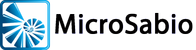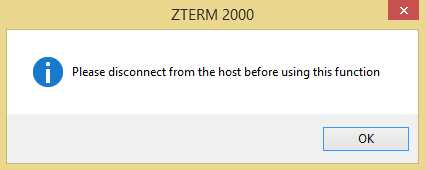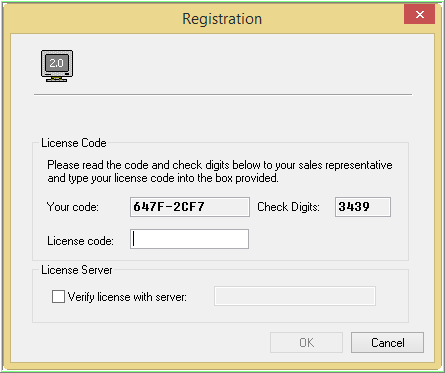To get and install a ZTERM license, please following this procedure.
- Begin this process a few days before your trial period expires. If you wait to the last minute and something goes wrong, you will be without the access that ZTERM is providing.
- Run ZTERM as you normally would
- Use your mouse to navigate through the ZTERM menu bar to “Register,” as shown here:
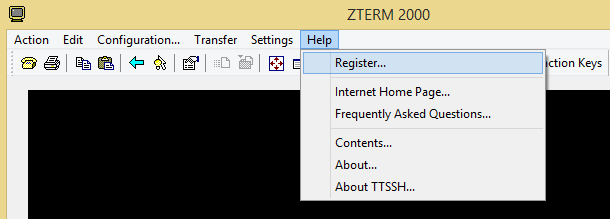
- To “disconnect from the host” as it says, go here:
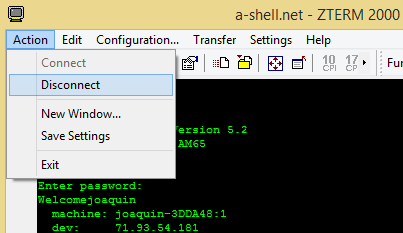
After you’ve disconnected from the host (if that step was necessary), then find “Your code” and “Check Digits” on the Registration screen as shown here: - Copy/paste the value from “Your code” and “Check Digits” into a new email message.
- Also write into that email message, “I have read the webpage on ZTERM ordering and understand the procedure. Please send me an invoice and, after I pay it, the ZTERM license code.”
- Send the email message to zterm@microsabio.com. When you receive the license code by return email, then:
- IMPORTANT: Run ZTERM “As Administrator.” To do this, right-click on the ZTERM program icon and select “Run As Administrator.” You need to do this only when entering the license; for normal ZTERM operations, just run as a normal Windows user—i.e., no special steps required, just double-click on the program icon.
- Go back to the same “Registration” screen as described above.
- Enter the code into the “License code” box shown above.
- IMPORTANT: Make sure that the checkbox for “Verify license with server” is UNchecked.
- Click on the “OK” button to finish the procedure.