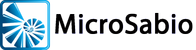Here is all of the information you will need to download, run, purchase and license ZTERM.
- Make sure you have the latest version of ZTERM. This is the “144n” release. When you download this file, you will see the “n” on the end of the filename. When you install and run ZTERM, it will say “144” on the Help…About menu.
- Install ZTERM on your Windows PC by running the installation program.
- Get ZTERM up and running. ZTERM will run in unlicensed mode for 28 days, with no limitations or restrictions; use that time to make sure that everything is set up, connected and working as expected. Please do not wait until day 27 or 28 to begin the licensing process.
- Pay for your license.
- The cost of a single ZTERM license is $95. See the ZTERM Price List for information on buying multiple copies.
- See our Payment Options page for actually purchasing your license.
- If you have not already done so, send an email messsage to zterm@microsabio.com containing the “code” and “check digits” numbers that are displayed on ZTERM’s Help…Register screen. This information can only come from the PC on which ZTERM is running. We will send you back a license code.
- When you have the license code and are ready to register the software, you must Run (ZTERM) as Administrator. The resulting license will enable licensed operation of ZTERM by all users on the current machine. To “run as administrator,” click the icon that launches ZTERM with the RIGHT mouse button, then select “Administrator.”
- Go to the Help…Register screen and install the license code you have received from MicroSabio. Make sure the “Verify license with server” box is NOT checked.
If you have any questions or problems, or need more information than is presented here, please send us an email message at zterm@microsabio.com.