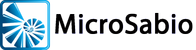Installing the ZTERM License
To install ZTERM on Windows PCs running Vista, Windows 7, Windows 8 or Windows 10:
- Run ZTERM “As Administrator.” (RIGHT click on program icon, select “Run as administrator.) This only needs to be done when installing the license.)
- (If needed) Go to Help…Register screen
- Make sure “Verify license with server” box is NOT checked
- Fill in license code as requested.
Following are explanations and solutions to some common problems
Error Message: “I have to re-
Windows requires that the ZTERM license be entered As Administrator. With ZTERM not running: RIGHT-
Note1: If you get a request for password when trying to run as administrator, it is coming from Windows and not from ZTERM; you (or somebody else) set a password for administrator on your PC, and you must retrieve that password to proceed.
Note2: It is not necessary to run As Administrator for normal operations of ZTERM. As long as you have Administrator privileges when you enter the license code, you will not need those privileges when launching ZTERM to connect to the host computer.
Error Message: “Can’t locate the hard lock”
On the license/registration screen, near the bottom, is a check-
Error Message: “Connection Failed”
Despite what it looks like, this is not a ZTERM error. ZTERM is working fine, and it is informing you that it is un-
- the settings you have made in ZTERM that affect the connection to host
- some sort of network problem that is disrupting communications between your PC and the host
- the host computer is preventing communications for some reason
- hardware failure
If ZTERM was connecting and now won’t, then obviously something has changed, and your job is to find out what.
ZTERM Forum
MicroSabio maintains a support forum for ZTERM. You may visit that site and search for answers to your questions/problems.
It is possible, and only possible, that MicroSabio can help resolve connection issues and other ZTERM problems. Since ZTERM itself is known to be approximately 100% reliable, any such help and support will likely be charged at normal rates. Please send requests for support to zterm@microsabio.com.